This guide will walk you through setting up your NTCC Google account on your Android device.
To get started, you need to download the Google Apps Device Policy from the Google Play Store.
[vc_row][vc_column][vc_column_text]
This guide will walk you through setting up your NTCC Google account on your Android device.
To get started, you need to download the Google Apps Device Policy from the Google Play Store.
[/vc_column_text][jellythemes_button link="https://play.google.com/store/apps/details?id=com.google.android.apps.enterprise.dmagent&hl=en" type="next "]Download the Google Apps Device Policy[/jellythemes_button][/vc_column][/vc_row][vc_row][vc_column][vc_wp_text]
Once the Google Apps Device Policy has been downloaded and installed, open it. You'll be asked for your Google username and password, which was sent to you in your set up E-Mail.
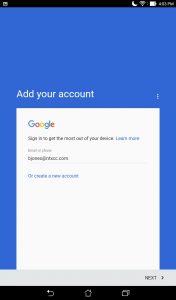
After logging in, you'll be presented a Terms of Service agreement. Click Next.
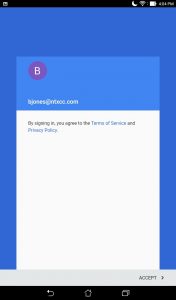
The next page will inform you of our data management service. Click Next.
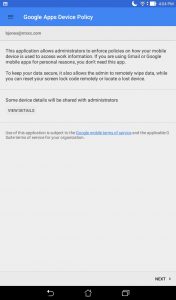
In the next page, you'll want to check the I don't want a work profile checkbox, and click Next.
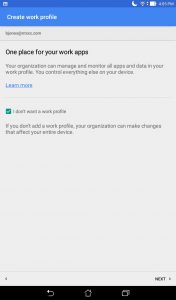
The next page will describe what services Google can offer you and NTCC as far as administering your device remotely. Click Activate.
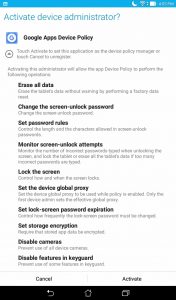
The next page will reiterate the previous information, expanding on some of the functionality. Click Enforce.
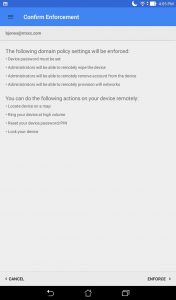
Now, you're done. We hope it wasn't too difficult for you! You can now use your NTXCC Google account while maintaining HIPAA compliance.
Should you have any issues with the set up, please E-Mail us @ admin@ntxcc.com.[/vc_wp_text][/vc_column][/vc_row][vc_row][vc_column][vc_wp_text][/vc_wp_text][/vc_column][/vc_row]